Top ribbon shows your EVOLV Home button, notifications, your profile, (with some features that are coming soon (Billing and Users) and Logout button

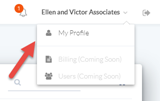
Quick Client Access- small icons on the far-left list all of your ACTIVE clients, you can search or simply select any client from this list to open their EVOLV data. You will have quick links from there (see below on Client List section).
 *Hint- keep this list open by clicking on the hamburger icon
*Hint- keep this list open by clicking on the hamburger icon 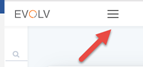
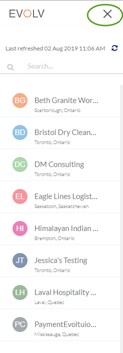
Features
Client List- All of your clients are here. They can be viewed in Card View
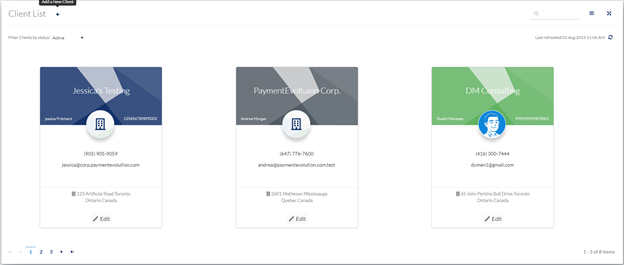
Or in Grid View
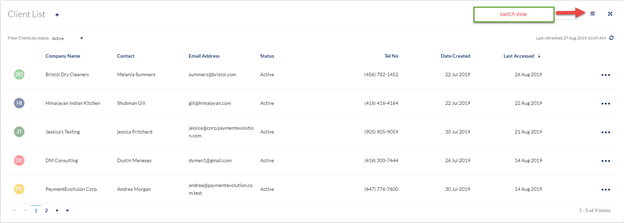
Usage Report- this report shows your most recent billing activity broken down by client. This section displays the records of bills like Epay billing, amounts charged to run payroll or remittances etc.
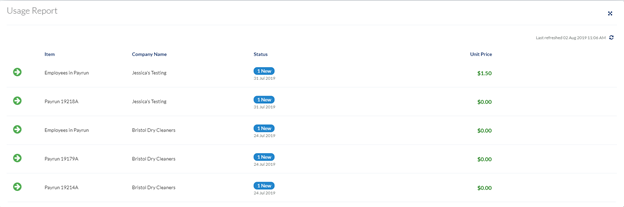
Product Feedback- Get straight to the source for those features you have always wanted. Add new product features or enhancement (+ icon) and track their status.
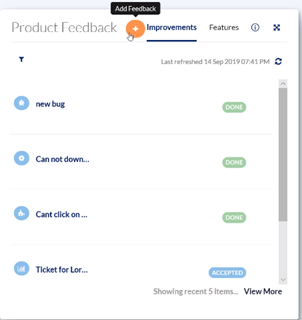
Support Tickets- stay on top of all your support requests here. You can update a ticket, see the status, read the ticket history and even add a new ticket. Filter options allow you to sort by status which will help you stay on top of what is waiting for your response and PaymentEvolution’s.
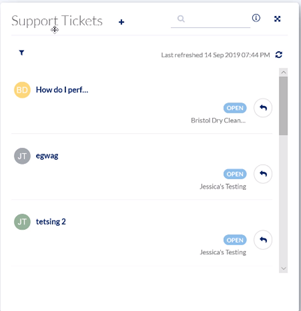
Audit Log- see a history of successful/unsuccessful logins, employee changes, password changes and added or changed bank details.
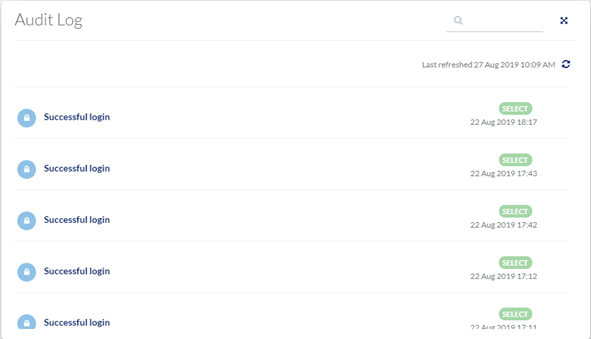
Customizing your dashboard
You can move any card to a new location by clicking on it and dragging it to your desired location. This view will now save
*Note if you clear your browser cookies you may need to recreate your view.

